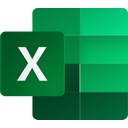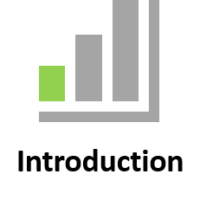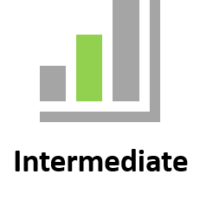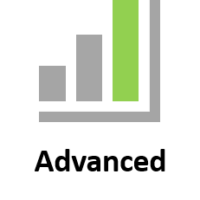Microsoft Excel
These coaching sessions are designed to be hands on, practical, relevant and specific to each person and their particular requirements.
|
|
|
Live online sessions are virtual instructor-led sessions conducted online from your location. You will be sent an invitation to join the session. A computer with an internet connection and a browser.
You will have an opportunity to have your own virtual classroom displayed as comfort of own home or at work.
You will be sent an invitation to join the session online.
Entry requirements |
| Learners must have basic literacy and numeracy skills. |
Computer requirements |
| Learners will need access to a computer and the internet. |
Minimum specifications for the computer are: |
Windows
MAC/iOS
|
All systems |
|
Learners will also need access the following applications |
|
Business Outcomes Covered in these courses |
- Microsoft 365
- Charts
- Data Anaylsis
- Formulas and Functions
- Create Professional Reports and Dashboards
To inquire about Live Online Courses, please Call +61 2 6243 4862
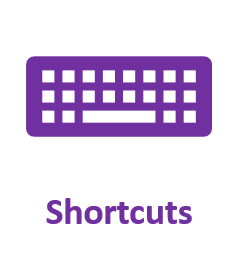
Excel |
|
has numerous tools to manage data, present data in charts, aggregate data using PivotTables and automation tools.. |
Courses 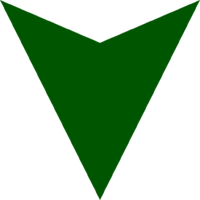
Introduction Topics |
|
Excel Introduction
Topics will be selected from the following list |
||||||
| Getting to Know Microsoft Excel Starting Microsoft Excel The Excel Screen How Microsoft Excel Works Using the Ribbon Using Ribbon Key Tips Minimising the Ribbon Understanding the Backstage View Accessing the Backstage View Using Short Cut Menus Understanding Dialog Boxes Launching Dialog Boxes Understanding the Quick Access Toolbar Adding Commands to the QAT Understanding the Status Bar Exiting Safely From Microsoft Excel Creating a New Workbook Working With Workbooks |
Selecting Ranges Understanding Cells and Ranges Selecting Contiguous Ranges Selecting Non Contiguous Ranges Using Special Selection Techniques Selecting Larger Ranges Selecting Rows Selecting Columns Viewing Range Calculations Creating an Input Range Copying Data Filling Data Moving Data
|
Special Pasting Understanding Pasting Options Pasting Formulas Pasting Values Pasting Without Borders Pasting as a Link Pasting as a Picture Transposing Ranges Copying Comments Copying Validations Copying Column Widths Performing Arithmetic With Paste Special Copying Formats With Paste Special The Paste Special Dialog Box Formulas and Functions Formula Referencing
|
Font Formatting Understanding Font Formatting Working With Live Preview Changing Fonts Changing Font Size Growing and Shrinking Fonts Making Cells Bold Italicising Text Underlining Text Changing Font Colours Changing Background Colours Using the Format Painter Applying Strikethrough Subscripting Text Superscripting Text Cell Alignment Row and Column Formatting |
Number Formatting Understanding Number Formatting Applying General Formatting Formatting as Currency Formatting Percentages Formatting as Fractions Formatting as Dates Using the Thousands Separator Increasing and Decreasing Decimals Printing Creating Charts |
||
Excel Online
Topics will be selected from the following list |
|||
|
Introduction to Microsoft Online
Starting With Microsoft Online
|
Starting With Excel Online
|
||
Fast Tips and Tricks
|
||||||
Formulas for everyday Calculations
Topics will be selected from the following list |
||||
|
Filling Data and Copy Formulas
|
Formulas and Fucntions
|
Formula Referencing
|
||
Quick Viewing and Printing Tips
|
Collaboration and Shared Workbooks
Topics will be selected from the following list |
||||
|
Protecting Data
|
Sharing Workbooks
|
Track Changes
|
||
Intermediate Topics |
|
Excel Intermediate
Topics will be selected from the following list |
||||||
|
Formula Referencing Formula Techniques Logical Functions Number Formatting Techniques |
Conditional Formatting Applying Borders
|
Working With a Worksheet Worksheet Techniques
|
Finding and Replacing Page Setup |
Sorting Data Filtering Data Charting Techniques
|
||
Graphical Analysis and Charts
Topics will be selected from the following list |
||||||
|
Creating Charts
|
Power Maps
|
Chart Elements
|
Chart Object Formatting
|
Chart Types
|
||
Databases and Lists
Topics will be selected from the following list |
||||||
|
Worksheet Tables
|
Sorting Data
|
Filtering Data
|
Importing and Exporting
|
Subtotalling
|
||
Logical Functions and Conditional Formatting
|
Topics will be selected from the following list
|
|
Logical Functions Understanding Logical Functions |
Conditional Formatting Understanding Conditional Formatting |
Text Functions
|
Advanced Topics |
|
Excel Advanced
Topics will be selected from the following list |
||||||
|
Setting Excel Options Chart Object Formatting |
Labels and Names Protecting Data
|
Data Linking Data Consolidation Pivot Tables |
PivotTable Techniques PivotCharts Goal Seeking |
Solver Recorded Macros Recorder Workshop |
||
Mastering LOOKUPs
Topics will be selected from the following list |
||||
|
Absolute Cell References
|
Range Names
|
The LOOKUPs Functions
|
||
PivotTables and PivotCharts
Topics will be selected from the following list |
||||
|
PivotTables
|
PivotTable Features
|
PivotCharts
|
||
Data modelling with Scenarios, Goal Seek and Solver
Topics will be selected from the following list |
||||
Goal Seeking
|
Scenarios
|
Solver
|
||
Automation with Macros
Topics will be selected from the following list |
||||
|
Recorded Macros
|
Recorder Workshop
|
Understanding Excel VBA
|
||
Linking and Consolidation
Topics will be selected from the following list |
||||
|
Data Linking
|
Data Consolidation
|
Pivot Consolidation
|
||
Excel Analysis and Dashboards
|
Data Modelling
|
Get & Transform
|
Get & Transform (cont’d)
|
Power Pivot
|
Power Pivot (cont’d)
|
Great functions for Analysis
|
|
Data Validation
|
Data Validation (cont’d)
|
Using Sparklines to show trends
|
Using Conditional formatting
|
Pivot Tables
|
Pivot Tables
|
|
Slicers in Reports
|
Trending Charts
|
Other Report Charts
|
Histograms
|
Charting performance against a target
|
Defining Dashboards
|
|
Dashboard Design Principles
|
Making an Interface
|
||||
Dashboards
|
Power Pivots and View
|
 FAQ
FAQ
Does the course include hands-on training?
Yes, you can follow the coach as you do the training. The course also includes a quick skillsheets reference guide and quiz for each lesson, to help you cement your knowledge.
What version of software do I need?
The course is compatible with Microsoft 365 (previously known as Office 365) and Excel for Windows 2019, 2016, 2013, 2010. Also available for Mac.
I’m a beginner. Can I take this course?
Yes, you can! This online course starts with the basics and is suitable for beginners. With each lesson, you will build your knowledge, going from beginner to intermediate and advanced lessons. Once enrolled, our friendly support team and instructors are here to help with any course related inquiries.
What if I have some experience with? Is this the right course for me?
Contact our staff and customise the session based on topics you would like to learn.
How long does it take to complete the course?
Each bite-sized lesson consists of a 30min, 45min, 60min, 120min sessions. This microlearning format makes it easy to fit learning into your busy schedule, so you can even complete a lesson during a lunch break or on your commute. Have a look at our packages www.janszgroup.com.au/digital-coaches
Do you have other online courses?
Yes, we do! Here are the other courses we offer:
www.janszgroup.com.au/courses
Do you have any free resources?
You’re in luck! Start learning OVER 100 of the best shortcuts for PC and Mac (free PDF cheat sheet included). And check out our resources for regular posts.
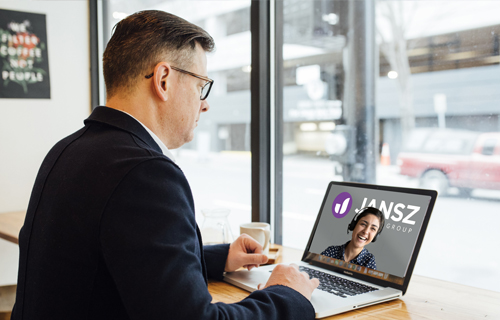



What our learners say!
This has given me a visual overview of a complex data set, which can inform my work.