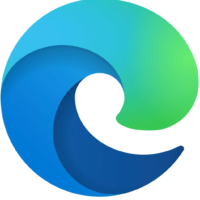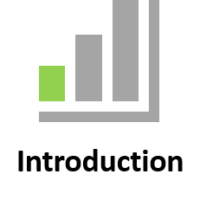Microsft Edge
This browser has been specifically designed to integrate with Microsoft 365. Explore advanced features, rewards, and more.
|
|
|
Live online sessions are virtual instructor-led sessions conducted online from your location.
- These coaching sessions are designed to be hands on, practical, relevant and specific to each person and their particular requirements.
- This will be followed by detailed coaching, feedback, content edits, recommendations, top tips, and Q&A.
- We aim to elevate your confidence and grow your virtual classroom skillset significantly.
- Let’s chat and explore how we can help you!
Entry requirements |
| Learners must have basic literacy and numeracy skills. |
Computer requirements |
| Learners will need access to a computer and the internet. |
Minimum specifications for the computer are: |
Windows
MAC/iOS
|
All systems |
|
Learners will also need access the following applications |
|
Business Outcomes Covered in these courses |
- Microsoft 365
- Collections
- Add-ins
- Shortcuts and Tips and Tricks
To inquire about Live Online Courses, please Call +61 2 6243 4862
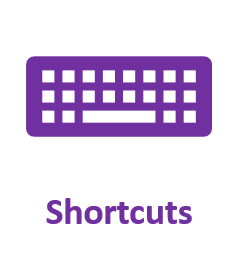
Edge |
|
Explore features, rewards, and more before you download the new browser today |
Courses 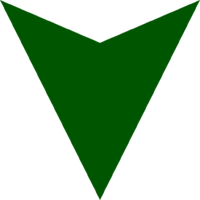
Introduction Topics |
|
Using Digital Literacy Skills to Access Internet
Course Outline |
Learning Outcomes:
understand some of the theoretical aspects of the internet
- connect to the internet
- use Microsoft Edge to access the internet, search for and locate information
- navigate web pages
- understand and conduct effective searches of the internet
- create and use favourites and the Favourites bar
- use the internet with a good awareness of security issues
- download and use information from the internet
- use Outlook Live to send and receive emails
- understand and locate consumer information on the web
- understand the Browser Extensions
- complying With Copyright
- integration with Microsoft 365
- printing
- using Web Clipper
|
About the Internet
Getting Connected
Microsoft Edge Basics
|
Working With Favourites
Navigating Web Pages
Searching the Web
|
Browser Extensions
Start a Collection
Integration with Microsoft 365
Internet Security
|
Consumer Specific Websites
Printing
Using Web Clipper
Complying With Copyright
Communicating Online
|
Organise your ideas with Collections
Course Outline |
Learning Outcomes:
understand some of the theoretical aspects of the internet
- connect to the internet
- use Microsoft Edge to access the internet, search for and locate information
- navigate web pages
- understand and conduct effective searches of the internet
- create and use favourites and the Favourites bar
- use the internet with a good awareness of security issues
- download and use information from the internet
- use Outlook Live to send and receive emails
- understand and locate consumer information on the web
- understand the Browser Extensions
- complying With Copyright
- integration with Microsoft 365
- printing
- using Web Clipper
About the Internet
Getting Connected
Microsoft Edge Basics
|
Working With Favourites
Navigating Web Pages
Searching the Web
|
Browser Extensions
Start a Collection
Integration with Microsoft 365
Internet Security
|
Consumer Specific Websites
Printing
Using Web Clipper
Complying With Copyright
Communicating Online
|
Communicate and Search Securely on the Internet
Course Outline |
Learning Outcomes:
understand some of the theoretical aspects of the internet
- connect to the internet
- use Microsoft Edge to access the internet, search for and locate information
- navigate web pages
- understand and conduct effective searches of the internet
- create and use favourites and the Favourites bar
- use the internet with a good awareness of security issues
- download and use information from the internet
- use Outlook Live to send and receive emails
- understand and locate consumer information on the web
- understand the Browser Extensions
- complying With Copyright
- integration with Microsoft 365
- printing
- using Web Clipper
About the Internet
Getting Connected
Microsoft Edge Basics
|
Working With Favourites
Navigating Web Pages
Searching the Web
|
Browser Extensions
Start a Collection
Integration with Microsoft 365
Internet Security
|
Consumer Specific Websites
Printing
Using Web Clipper
Complying With Copyright
Communicating Online
|
 FAQ
FAQ
Does the course include hands-on training?
Yes, you can follow the coach as you do the training. The course also includes a quick skillsheets reference guide and quiz for each lesson, to help you cement your knowledge.
What version of software do I need?
The course is compatible with Microsoft 365 (previously known as Office 365) and Excel for Windows 2019, 2016, 2013, 2010. Also available for Mac.
I’m a beginner. Can I take this course?
Yes, you can! This online course starts with the basics and is suitable for beginners. With each lesson, you will build your knowledge, going from beginner to intermediate and advanced lessons. Once enrolled, our friendly support team and instructors are here to help with any course related inquiries.
What if I have some experience with? Is this the right course for me?
Contact our staff and customise the session based on topics you would like to learn.
How long does it take to complete the course?
Each bite-sized lesson consists of a 30min, 45min, 60min, 120min sessions. This microlearning format makes it easy to fit learning into your busy schedule, so you can even complete a lesson during a lunch break or on your commute. Have a look at our packages www.janszgroup.com.au/digital-coaches
Do you have other online courses?
Yes, we do! Here are the other courses we offer:
www.janszgroup.com.au/courses
Do you have any free resources?
You’re in luck! Start learning OVER 100 of the best shortcuts for PC and Mac (free PDF cheat sheet included). And check out our resources for regular posts.
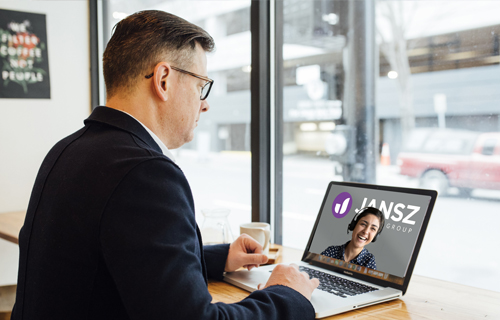



What our learners say!
Validated my current practice and taught me some great shortcuts for outlook!