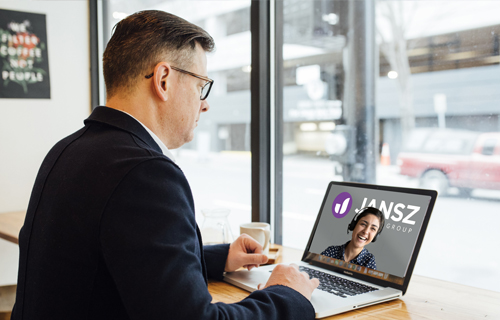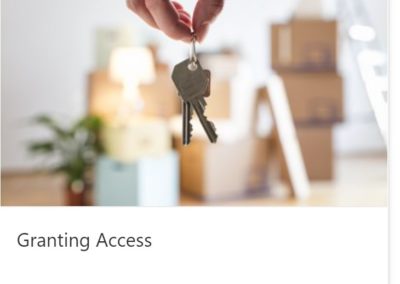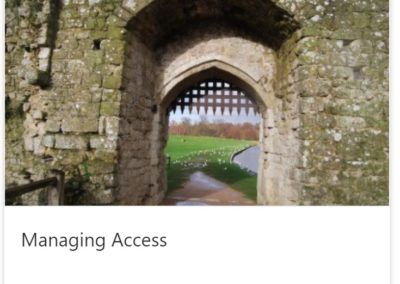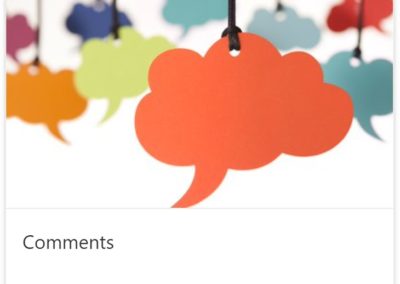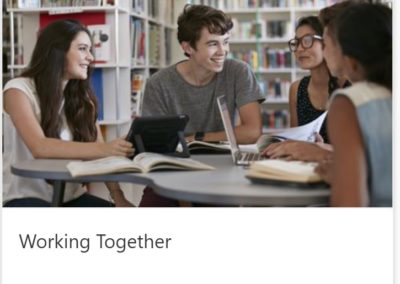Microsoft 365
Collaboration Unit |
|
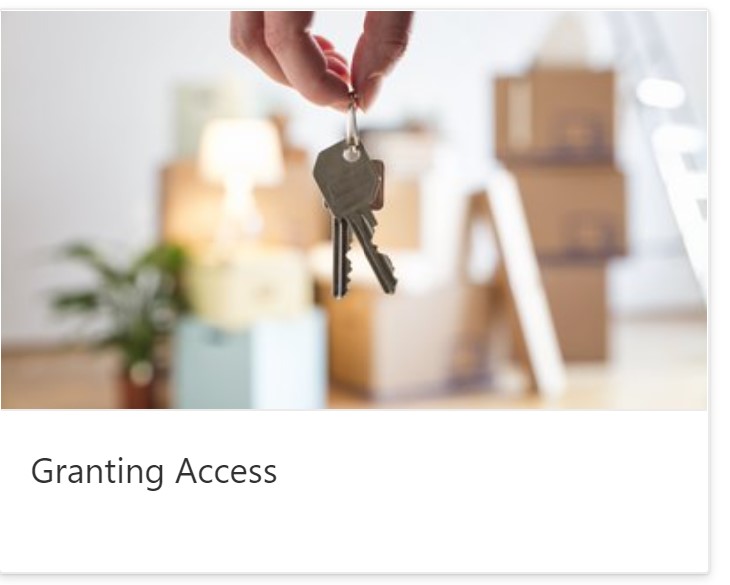
Granting Access
Your content goes here. Edit or remove this text inline or in the module Content settings.
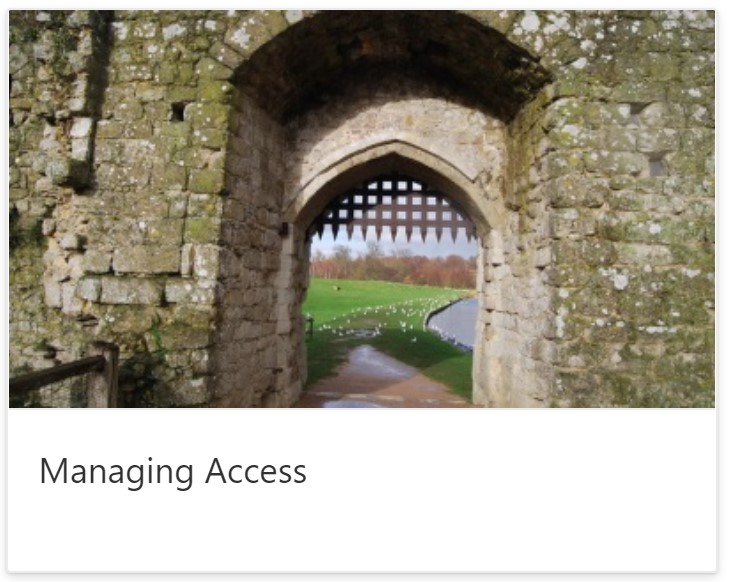
Managing Access
Your content goes here. Edit or remove this text inline or in the module Content settings.
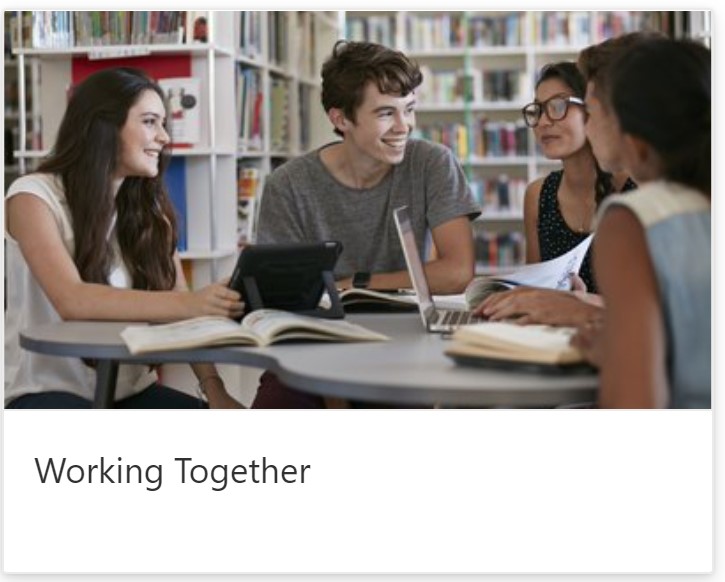
Working Together
Your content goes here. Edit or remove this text inline or in the module Content settings.
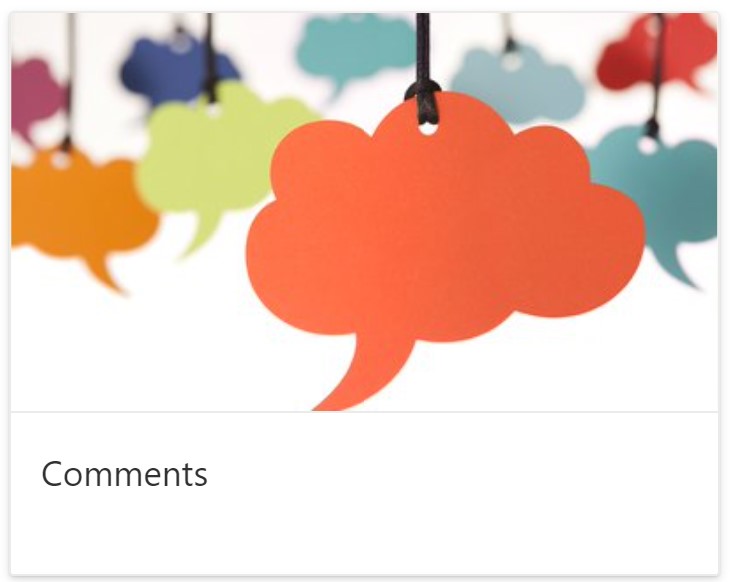
Comments
Your content goes here. Edit or remove this text inline or in the module Content settings.
Tracking Changes
Your content goes here. Edit or remove this text inline or in the module Content settings.

Choosing The Right Link
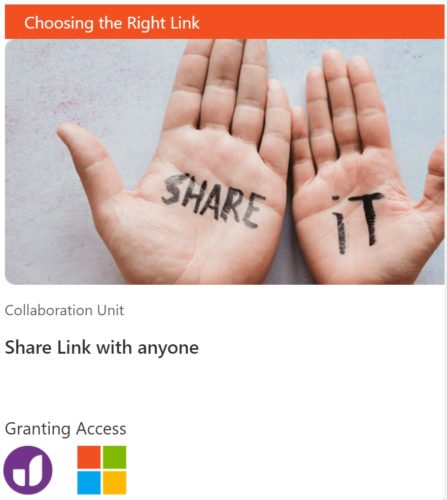
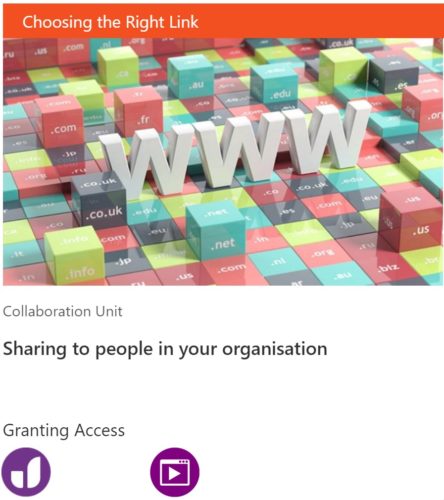
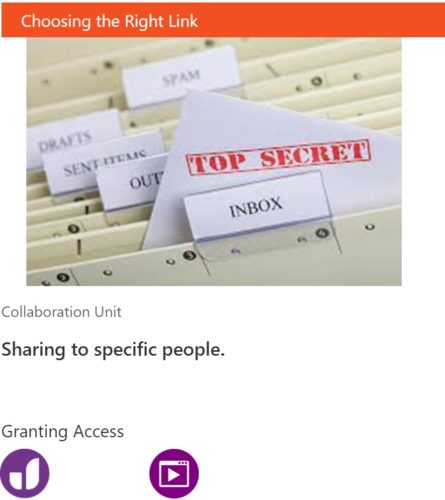
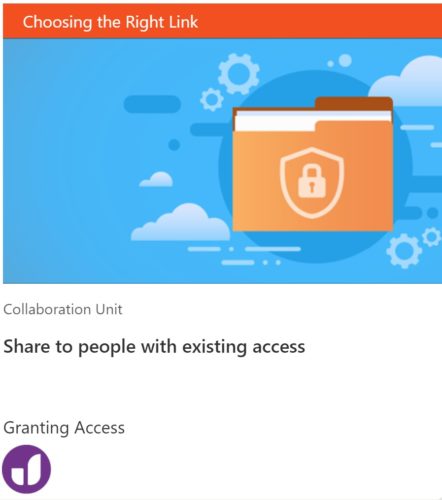
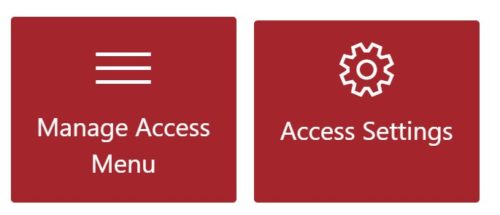
Your content goes here. Edit or remove this text inline or in the module Content settings. You can also style every aspect of this content in the module Design settings and even apply custom CSS to this text in the module Advanced settings.
Your content goes here. Edit or remove this text inline or in the module Content settings. You can also style every aspect of this content in the module Design settings and even apply custom CSS to this text in the module Advanced settings.
Your content goes here. Edit or remove this text inline or in the module Content settings. You can also style every aspect of this content in the module Design settings and even apply custom CSS to this text in the module Advanced settings.
Your content goes here. Edit or remove this text inline or in the module Content settings. You can also style every aspect of this content in the module Design settings and even apply custom CSS to this text in the module Advanced settings.
Collaboration Unit |
|
Collaboration Modules
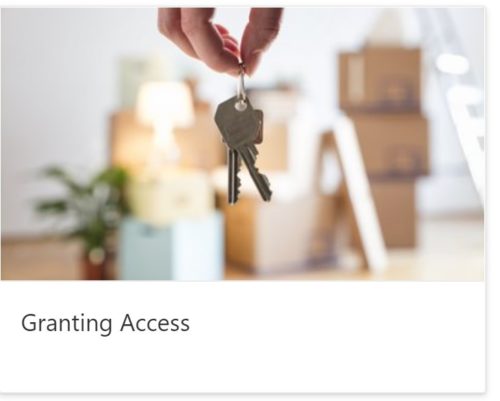
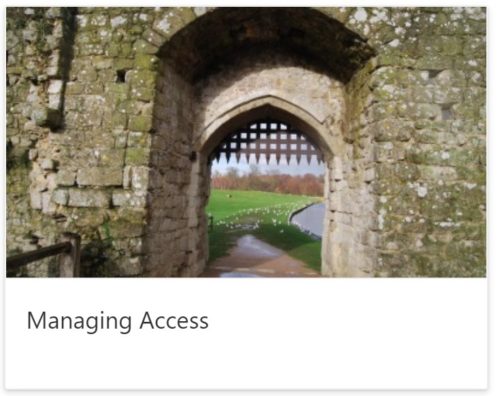
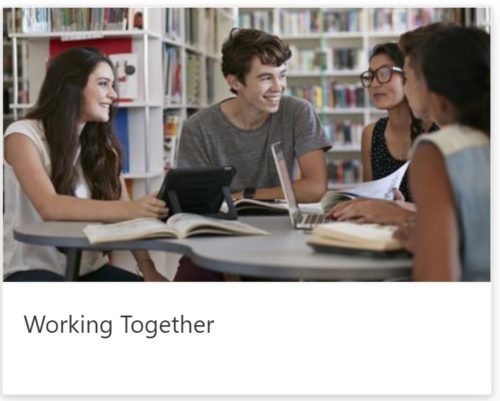
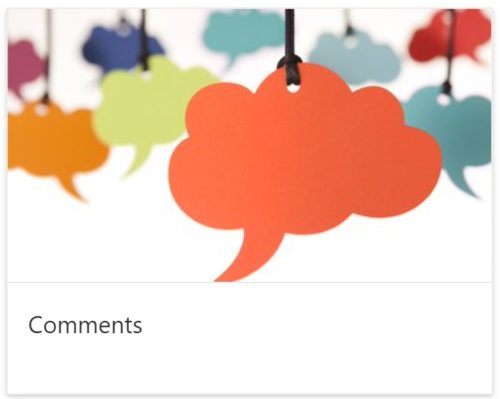
![]()
Granting Access

|
The Send Link Dialogue Box appears whenever you click on the Share Button. It will give you default options on the first screen. You should be careful to understand what the links mean so that you grant the people you are sharing files with the correct editing rights. Most importantly, you should understand how to protect the security of the document. |
Managing Access
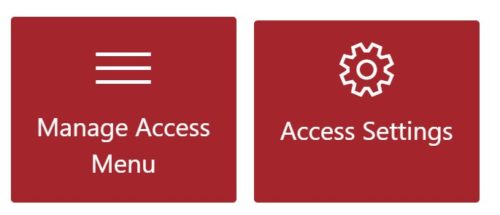
|
The Send Link Dialogue Box appears whenever you click on the Share Button. It will give you default options on the first screen. You should be careful to understand what the links mean so that you grant the people you are sharing files with the correct editing rights. Most importantly, you should understand how to protect the security of the document. |
Working Together

|
The Send Link Dialogue Box appears whenever you click on the Share Button. It will give you default options on the first screen. You should be careful to understand what the links mean so that you grant the people you are sharing files with the correct editing rights. Most importantly, you should understand how to protect the security of the document. |
Comments

|
The Send Link Dialogue Box appears whenever you click on the Share Button. It will give you default options on the first screen. You should be careful to understand what the links mean so that you grant the people you are sharing files with the correct editing rights. Most importantly, you should understand how to protect the security of the document. |
Tracking Changes

|
The Send Link Dialogue Box appears whenever you click on the Share Button. It will give you default options on the first screen. You should be careful to understand what the links mean so that you grant the people you are sharing files with the correct editing rights. Most importantly, you should understand how to protect the security of the document. |
File Management Unit |
|
Working with Libraries