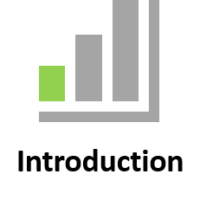SharePoint
These coaching sessions are designed to be hands on, practical, relevant and specific to each person and their particular requirements. This will be followed by detailed coaching, feedback, content edits, recommendations, top tips, and Q&A. We aim to elevate your confidence and grow your virtual classroom skillset significantly! Let’s chat and explore how we can help you!
|
|
|
Live online sessions are virtual instructor-led sessions conducted online from your location. You will be sent an invitation to join the session. A computer with an internet connection and a browser.
You will have an opportunity to have your own virtual classroom displayed as comfort of own home or at work.
You will be sent an invitation to join the session online.
Entry requirements |
| Learners must have basic literacy and numeracy skills. |
Computer requirements |
| Learners will need access to a computer and the internet. |
Minimum specifications for the computer are: |
Windows
MAC/iOS
|
All systems |
|
Learners will also need access the following applications |
|
Business Outcomes Covered in these courses |
- Sharing and Collaboration
- Productivity
- Reduces need for email attachments.
- Reduces different versions of files.
- Accessible on all devices.
To inquire about Live Online Courses, please Call +61 2 6243 4862
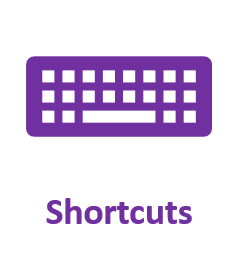
SharePoint |
|
Document management and collaboration tool. Share and manage content and knowledge. |
Courses 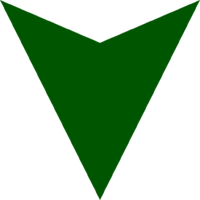
Introduction Topics |
|
SharePoint Online
|
Learning Outcomes:
|
|||||
|
Getting to Know SharePoint
Creating Team Sites
Navigating a SharePoint Site
|
Getting Started With Libraries
Working With Libraries
|
OneDrive for Business
Working With Lists
|
Working With Calendars
Creating Views
|
||
Document Management in SharePoint
|
Learning Outcomes:
|
|||||
|
Getting Started With Libraries
Meta Data
|
Version and Check in and Check Out
Alert Me
Pining Files
|
Working With Lists
Creating Views
|
Column Indexing
|
||
SharePoint Must Know
Learning Outcomes:
|
|||||
|
Introduction
Newsfeeds
Setting up a new site
Creating and managing pages
|
Working with library apps
The Recycle Bin
Working with list apps
|
Working with views
Alerts
Customising the Navigation
Permissions
|
Working with Calendars
Working with Wikis
Workflows
Surveys
|
||
SharePoint for Readers
|
Learning Outcomes:
|
|||||
|
Getting to Know SharePoint
Navigating a SharePoint Site
|
Documents Lists and Libraries
Tagging and Notes
Alert Me
|
Searching in SharePoint
Social Networking
|
OneDrive for Business
Working With Personal Sites
|
||
SharePoint for Readers and Authors
|
Learning Outcomes:
|
|||||
Getting to Know SharePoint
Navigating a SharePoint Site
Documents Lists and Libraries
Tagging and Notes
Alert Me
Searching in SharePoint
Social Networking
OneDrive for Business
Working With Personal Sites
|
Preparing Your Training Site
Working With Files and Items
Creating Lists and Libraries
Working With Calendars
Creating Views
Authoring Wiki Pages
Authoring Web Part Pages
Working With Workflows
|
||||
SharePoint for Readers and Authors |
Learning Outcomes:
SharePoint for Site Managers
|
Learning Outcomes:
|
|||||
Working With Workflows
Custom Workflows
Document Management
|
Creating Team Sites
Other Collaboration Sites
Working With Search
Managing Security
|
||||
 FAQ
FAQ
Does the course include hands-on training?
Yes, you can follow the coach as you do the training. The course also includes a quick skillsheets reference guide and quiz for each lesson, to help you cement your knowledge.
What version of software do I need?
The course is compatible with Microsoft 365 (previously known as Office 365) and Excel for Windows 2019, 2016, 2013, 2010. Also available for Mac.
I’m a beginner. Can I take this course?
Yes, you can! This online course starts with the basics and is suitable for beginners. With each lesson, you will build your knowledge, going from beginner to intermediate and advanced lessons. Once enrolled, our friendly support team and instructors are here to help with any course related inquiries.
What if I have some experience with? Is this the right course for me?
Contact our staff and customise the session based on topics you would like to learn.
How long does it take to complete the course?
Each bite-sized lesson consists of a 30min, 45min, 60min, 120min sessions. This microlearning format makes it easy to fit learning into your busy schedule, so you can even complete a lesson during a lunch break or on your commute. Have a look at our packages www.janszgroup.com.au/digital-coaches
Do you have other online courses?
Yes, we do! Here are the other courses we offer:
www.janszgroup.com.au/courses
Do you have any free resources?
You’re in luck! Start learning OVER 100 of the best shortcuts for PC and Mac (free PDF cheat sheet included). And check out our resources for regular posts.
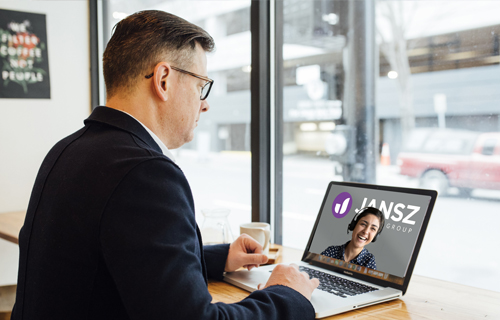



What our learners say!
Thank you for a very practical session and for your patient and supportive approach.