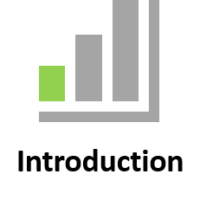Power BI
These coaching sessions are designed to be hands on, practical, relevant and specific to each person and their particular requirements. This will be followed by detailed coaching, feedback, content edits, recommendations, top tips, and Q&A. We aim to elevate your confidence and grow your virtual classroom skillset significantly! Let’s chat and explore how we can help you!
|
|
|
Live online sessions are virtual instructor-led sessions conducted online from your location. You will be sent an invitation to join the session. A computer with an internet connection and a browser.
You will have an opportunity to have your own virtual classroom displayed as comfort of own home or at work.
You will be sent an invitation to join the session online.
Entry requirements |
| Learners must have basic literacy and numeracy skills. |
Computer requirements |
| Learners will need access to a computer and the internet. |
Minimum specifications for the computer are: |
Windows
MAC/iOS
|
All systems |
|
Learners will also need access the following applications |
|
Business Outcomes Covered in these courses |
- Microsoft 365
- Charts
- Data Anaylsis
- Formuals and Functions
- Create Professional Reports and Dashboards
To inquire about Live Online Courses, please Call +61 2 6243 4862
Power BI |
|
Turn data into opportunity with Microsoft Power BI data visualization tools. Drive better business decisions by analyzing your enterprise data for insight. |
Courses 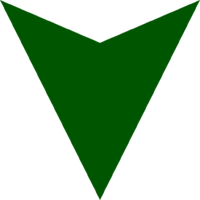
Introduction Topics |
|
PowerBi Introduction
Topics will be selected from the following list |
|||||
Introduction
Working with an Excel Workbook Understanding your data Working with the Power Bl service The User Interface Overview of Visualisations Creating and working with Visualisations |
Working with Formats in a Visualisation Axes AData Labels Titles Sizing & Alignment Data Colours, Backgrounds and Borders
From Visualisations to Reports Saving a Report Using Visual Interactions Working with Filters Working with Reports |
Working with Dashboards Adding Visualisations to your dashboard Adding Visualisations from multiple reports Pinning a Live Page Web Content tiles Text box Tiles Video tiles Generating Alerts from Cards and KPIs Renaming Dashboards Favourite Dashboards Featured Dashboard Printing Dashboards Generating Alerts from Cards and KPIs Q & A and Quick Insights Power BI Publisher for Excel Sharing Dashboards Refreshing Your Data |
Power BI Desktop Introducing Power BI Desktop Connecting to a database Building a Data Model Using Query Editor Formatting and Properties of Data types and their uses Loading Individual Tables Relationships Creating Relationships. Deleting Relationships. More Complex Visualisations |
||
 FAQ
FAQ
Does the course include hands-on training?
Yes, you can follow the coach as you do the training. The course also includes a quick skillsheets reference guide and quiz for each lesson, to help you cement your knowledge.
What version of software do I need?
The course is compatible with Microsoft 365 (previously known as Office 365) and Excel for Windows 2019, 2016, 2013, 2010. Also available for Mac.
I’m a beginner. Can I take this course?
Yes, you can! This online course starts with the basics and is suitable for beginners. With each lesson, you will build your knowledge, going from beginner to intermediate and advanced lessons. Once enrolled, our friendly support team and instructors are here to help with any course related inquiries.
What if I have some experience with? Is this the right course for me?
Contact our staff and customise the session based on topics you would like to learn.
How long does it take to complete the course?
Each bite-sized lesson consists of a 30min, 45min, 60min, 120min sessions. This microlearning format makes it easy to fit learning into your busy schedule, so you can even complete a lesson during a lunch break or on your commute. Have a look at our packages www.janszgroup.com.au/digital-coaches
Do you have other online courses?
Yes, we do! Here are the other courses we offer:
www.janszgroup.com.au/courses
Do you have any free resources?
You’re in luck! Start learning OVER 100 of the best shortcuts for PC and Mac (free PDF cheat sheet included). And check out our resources for regular posts.
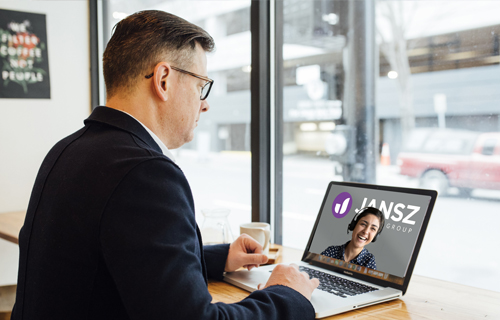



What our learners say!
The session today was really valuable - it was tailored to my learning needs and what I learnt will save me a lot of time. Ian's coaching style is excellent. Thank you!